Color Picker

GetColor Color Eyedropper - get the color values of any pixel on your screen.
A very simple color picker for when you need to know the exact color code or shade and don't have much time to spend on complex apps
GetColor is one of many apps that help the user better understand what particular shade a certain element on-screen is. It displays RGB color codes next to the cursor as you're moving a pointing device around on a machine's screen. There's not really much else to it. In fact, this app is one of the few that seems to go beyond the term simplicity.
Still, it's more of a tool, so one should understand to a certain degree what its limitations really are. The app itself works as advertised. As you'd expect, the icon is a pipette, hence its functionality. It extracts colors, right? The pane that displays the RGB code will also show on-screen coordinates and a HEX code for the same color. Here's hoping you only work with these two types of code because GetColor won't help you with any other types of color palettes.
Still, in this particular case, the app manages to retain its usefulness. It's not at all bothersome, something that can't really be stated by other apps from the same line of work. Having said this, GetColor is a simple application with very few functions that will integrate well with whatever you need it for.
Manual - How to use
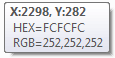
Once you have downloaded the file to a location of your choice, simply run the executable, no installation is needed. A toolbar icon will appear, confirming that the tool is ready. Simply move the mouse cursor over the area containing the color you are interested in, and the color information will be displayed as a tooltip following the cursor.
To exit, you can either right-click on the taskbar icon, select "Exit", or press CTRL+Q.
